
8th Southern Cross Australasian Travel and Tropical Medicine Conference
12-14 September 2025. Venue: Sofitel Melbourne on Collins
CPD Points
How to record CPD Points
Please refer to below information on how to record your CPD points.
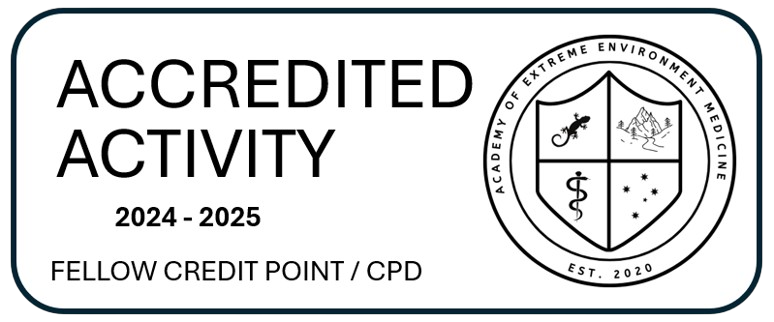
For RACGP members
For RACGP members: here is a YouTube link on how to Self log via the RACGP CPD app: https://www.youtube.com/
For ACRRM members
For ACRRM members: here is a YouTube link on how to Self log via the ACRRM CPD home dashboard:
For Osler members
For Osler members: This article explains how to log a CPD activity in your portfolio – you will need to be logged in to view this:
For AMA CPD Home members
For AMA CPD Home members: here is a list of instructions: (From:https://www.cpdhome.org.au/faqs/)
How do I self-record when I have completed a CPD activity?
To self-record a completed CPD activity within a reporting period with supporting evidence:
- Log in to the CPD Home Platform
- From your Dashboard, click the Upload Activity button
- Click on the + sign at the top to select the appropriate learning domain.
- View the drop-down list of activity types for that domain.
- Select the relevant activity
- Enter the CPD hours and minutes undertaken for that activity. If more than one domain of learning was addressed in the activity, repeat this step for the other domain.
- Select the relevant CAPE aspect(s) (if applicable)
- Enter the details of the activity in the Details section. All fields are mandatory
- Reflect on the learning you have undertaken
- Click Browse to add your supporting evidence, such as a Certificate of Attendance
- Click Save.
- Your CPD activity record and supporting evidence will now be added to your CPD Tracker, collated into your CPD Report and reflected on the Dashboard.
- You can upload multiple supporting evidence files, including learning notes, and review your learning activity. Please note: you can only upload JPG and PDF file types.
